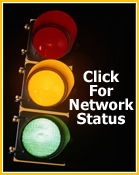Web Hosting FAQs: General Administration
1. I signed up a web hosting account with SimpleNet, now what?
When you first opened your account you received an e-mail with your account information. This e-mail provides you with everything you need to access and publish to your new web account.
There is a default web page placed in your folder, which you can also use as a login page, until you overwrite the page with your web site index.html page. You can always login to your control through at the following URL: http://simplenet.com/cplogin.html
At any time, you can open a trouble ticket through your control panel as well. This is a quick and easy way to contact our technical support department regarding any problems or questions with your account. We can respond quickly and have the ability to assign the best support representative to your inquiry while tracking and measuring our levels of support.
Your Temporary Index Page
You will be able to access your Web site right after you register your account. To do this, you will have to use an instant domain alias. Instant Domain Alias is an additional web address which lets you access your site during the first several hours after the domain name registration, the time when the site is yet unavailable at the newly registered domain. This instant domain alias can be located both in your confirmation email as well as your Control Panel. Over the next few days DNS servers all across the Internet will update themselves with your new site name. Once that happens, you will be able to access your site at the domain you have registered.
Uploading Your Site
If you have created your site using SiteBuilder, FrontPage or Dreamweaver, we strongly recommend that you upload your site using the integrated publishing tools that come with your web design software. For example, if you have used FrontPage to create your web site, you will want to use the publish feature built into the FrontPage program to upload your web site to your hosting account. If you made your site with simple text editors, or if your site-building software does not have a publishing utility, use freestanding FTP clients, such as:
CuteFTP - www.globalscape.com
Fetch (mac) - www.fetchsoftworks.com
or the free built-in web-based FTP agent (Webshell) located in your Control Panel. For more information, please see the Uploading/Publishing Your Web Site FAQ
2. Understanding Domain Names and DNS Records
What is a domain name?
Domain names are the familiar, easy to remember names for computers on the Internet (such as simplenet.com). They correspond to a series of numbers (called Internet Protocol numbers) that serve as routing addresses on the Internet. Domain names are used generally as a convenient way of locating information and reaching others on the Internet.
What does "register a domain name" mean?
The Internet domain name system (DNS) consists of a directory, organized hierarchically, of all the domain names and their corresponding computers registered to particular companies and persons using the Internet. When you register a domain name, it will be associated with the computer on the Internet you designate during the period the registration is in effect.
What is a Third Level Domain name?
A Third Level Domain name is a domain name that would be "yourdomain.simplenet.com" instead of a regular top level domain name domain such as "yourdomain.com".
What is a DNS A-Record?
An A record is part of the zone file and is used to point Internet traffic to an IP address. For example, you can use an "A record" to designate "www.yourdomain.com" to send traffic to your web site at IP address 209.132.X.XX. You can also designate "xyz.yourdomain.com" to go to a separate IP address.
What is a DNS CNAME record?
A CNAME record is part of the zone file and is used to point Internet traffic to a hostname. For example, you can use a CNAME record to designate "abc.yourdomain.com" to send traffic to your web site at "hostname.yourdomain2.com".
What is a DNS MX record?
An MX record is an entry in a DNS server that directs the routing of mail transfer agents. The MX record is used, for instance, to set which mail server will handle the processing of your e-mail. An example would be "mail.yourdomain.com".
How can I add my own custom DNS entries?
To add or modify DNS entries to your account, you will need to do the following:
- Log into your Control Panel at: http://simplenet.com/cplogin.html
- Click the "Domain Settings" link in the side menu.
- Click the "Edit" button next to the DNS Configuration option.
3. How do I customize my web site's error pages?
- Log into your Control Panel at: http://simplenet.com/cplogin.html
- Click the "Web Options" link from the quick access section of your Control Panel.
- Click the "Add" icon in the "Error" section.
- Choose the Error Document Code you would like to set an error page for from the drop down window.
- Enter the message the visitor will get or the URL of the page that the visitor will be taken to if the requested page is not found.
- Click "Submit"
4. How do I password protect areas of my web site?
You may only "password protect" directories (folders) on your web site. The easiest way to password protect a directory is to use our WebShell tool in your control panel.
- Log into your Control Panel at: http://simplenet.com/cplogin.html
- Click the "WebShell" icon in the quick access section of your Control Panel.
- Click the "Protect" link in the tool bar at the top of the screen.
- The "Protect Wizard" will guide you through the rest of the process.
5. How do I use SiteBuilder?
- Log into your Control Panel at: http://simplenet.com/cplogin.html
- Click the "SiteBuilder" icon in the quick access section of your Control Panel.
Can I build a site with SiteBuilder and then edit it with FrontPage?
Yes, but then you won't be able to edit it with SiteBuilder any more.
I edited my site with FrontPage. Why am I having problems with it now?
The problem is that FrontPage corrupts files with security settings. This is why it is strongly recommended to avoid using FrontPage for editing sites created with SiteBuilder.
6. How do I get FormMail working?
It's a perl script. You need to add .pl as an extension for CGI. You can find it on the web options page.
7. How do I set up MySQL Databases?
- Log into your Control Panel at: http://simplenet.com/cplogin.html
- Click the "MySql" link in the side menu.
- Click the "MySql DB Wizard" link.
- You will need to use mysql.simplenet.com as the Host Name for your MySql Database.
8. What is SSL and can I accept credit cards securely on my site?
The SSL security protocol provides data encryption, server authentication, message integrity, and optional client authentication for a TCP/IP connection. Because SSL is built into all major browsers and web servers, simply installing a digital certificate turns on their SSL capabilities. SSL allows you to accept credit cards securely.
9. How do I view my traffic statistics?
You can view all statistics related to your site from the main login screen. You simply click the "Magnifying Glass" icon next to the "Traffic Details:" section of your Control Panel.
10. My webalizer doesn't work. What's the problem?
One possible reason can be that you are approaching your disk quota. Webalizer needs at least 2 MB unused disk space to function properly.
11. What happens if I exceed my data transfer limit?
Any data transfer in excess of plan threshold will be charged at the end of the billing period.