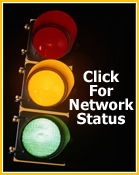Web Hosting FAQs: Uploading / Publishing Your Web Site
1. What is FTP and how do I use it?
FTP stands for File Transfer Protocol. FTP client software allows you to transfer files between your hard drive and a remote server. For instance, you could put your personal home page up on the Web by transferring files from your hard drive to a Web server or other Internet accessible computer.
Where can I download an FTP client?
Listed below are some popular FTP clients for both Windows and MAC as well as the URLs you'll need to download them.
WINDOWS FTP PROGRAMS:
WS_FTP LE by Ipswitch Software - www.ipswitch.com/products/WS_FTP
Cute FTP by GlobalScape, Inc. - www.globalscape.com
MACINTOSH FTP PROGRAMS:
Fetch by Fetch Softworks - www.fetchsoftworks.com
What are the FTP settings I need to use to connect to my account?
To access your account by FTP, use the following information:
Hostname: web.simplenet.com
Login/Username: (your Login used to access your hosting account)
Password: (the password you have set for your user in your control panel)
This information can also be accessed by clicking the "FTP/User Info" link in your control panel.
When I'm trying to connect to my account using FTP, the system doesn't respond for some time and then logs out with an error. What is going on?
Use FTP active mode (disable passive). This option can usually be found in the configuration or preferences section of your FTP client.
How come my virtual FTP users can browse my root directory?
Your virtual FTP users can have access to more than one virtual FTP directory, so you need to allow them to enter the root dir. You can use FTP subaccounts to restrict their access to only one directory.
Why can't anonymous FTP users don't see the content of my directory?
Anonymous FTP users can't enter your root directory. They can enter only the directory you dedicated for anonymous ftp users.
2. What is Webshell and how do I use it?
WebShell is a web based application that acts as an FTP agent, file organizer, a rich text editor, and utility for password protecting directories. To access the WebShell application you will need to do the folloing:
- Log into your Control Panel at: http://simplenet.com/cplogin.html
- Click the "WebShell" icon in the quick access section of your Control Panel.
The online file browser shows the zips as compressed files and offers to decompress them, but fails to do it. Why is this?
WebShell can decompress only those files that are located inside the /usr/local/bin directory. If it's not there, just create a link.
3. What is FrontPage and how do I use it?
Microsoft FrontPage, is a web site developent and management software program produced by MIcrosoft. You may purchase this product from a software retailer and use it on your account.
- Log into your Control Panel at: http://simplenet.com/cplogin.html
- Click the "FrontPage" icon in the quick access section of your Control Panel.
- Click the "Off" button to active the FrontPage extensions.
- Enter the "Login" and "Password" that you would like to use to connect to your account via Frontpage to publish your website.
Publishing your web site with FrontPage
To publish a website you have created in Frontpage to your account you will need to first make sure you have enabled the Frontpage extensions in your Control Panel (see above).
Once your extensions are installed, you will need to do the following to publish your site through Frontpage:
- Open your Frontpage program.
- Click "File" menu and choose "Open Web."
- Locate the web that you have created on your hard drive by using the "Look In" box. If you have not created your site as a "web", you will not be able to publish. To create a FrontPage web on your computer, click "File" and choose "New Web."
- Highlight the web that you wish to publish, and click "Open."
- Now click "File" again and choose "Publish Web." A window will appear asking for the destination of this web. Please enter: http://domainname.com (where domainname.com is the domain that you have ordered).
- When prompted, enter your username (the one you set when you activated the FrontPage extensions) and password.
*Please note that your domain name registration must be completed and pointed to our nameservers before you will be able to upload your pages.
I am getting errors with FrontPage, what should I do?
To attempt to fix any problems with the Frontpage extensions please do the following:
- Log into your Control Panel at: http://simplenet.com/cplogin.html
- Click the "Frontpage" icon from the quick access section of your Control Panel.
- Click the "Fix" icon to attempt to fix any issues with your Frontpage extensions.
4. Using FrontPage and SiteBuilder
Can I build a site with SiteBuilder and then edit it with FrontPage?
Yes, but then you won't be able to edit it with SiteBuilder any more.
I edited my site with FrontPage. Why am I having problems with it now?
The problem is that FrontPage corrupts files with security settings. This is why it is strongly recommended to avoid using FrontPage for editing sites created with SiteBuilder.