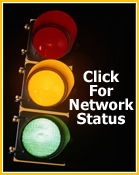Web Hosting FAQs: Email Administration
1. How do I create email accounts?
- Log into your Control Panel at: http://simplenet.com/cplogin.html
- Click on the "Mail Info" menu category (or the "E-mail" icon in the quick launch section of your control panel).
- Select the domain name that you would like to create an email account for in the drop down window.
- Click the "Add new mail resource" link.
- Select type of mail resource in drop-down list and click "Next".
- Enter the email address, password and a comment/description (if desired) and click "Submit".
2. What is a POP email client?
A POP email client is an email program that you can install on your computer that will allow you to download your email from your hosting account directly to your computer. Some of the popular POP email clients include, Microsoft Outlook, Netscape Mail, and Eudora.
3. What are the settings I use to POP my email?
Incoming POP server: mail.yourdomain.com
Outgoing SMTP server: mail.yourdomain.com
Login/User-name: Your email address (e.g. user@domain.com)
4. How can I access my email via the web mail client?
To access your email via a web client you will need to do the following:
- Log into your Control Panel at: http://simplenet.com/cplogin.html
- Click the "Mail Info" link in the side menu.
- Click on the email account you would like to log into.
- Click the "Launch" icon next to the "Webmail" option.
You can also access the web mail client by clicking the "Web Mail" icon in the Quick Access section of your Control Panel.
5. Can I access the web mail client without logging into my Control Panel?
There are two ways you can access your web mail without logging into the Control Panel for your account:
Go to one of the following URL's:
mail.simplenet.com
http://simplenet.com/cplogin.html and click on the link for the web mail client.
6. I can't send mail with Outlook Express. I get a rcpthosts error. What is going on?
Before you can send email using your SMTP server you need to set up outlook express to download email from the same mail server using POP3. When the POP3 box is checked, you can send emails within the next 15-30 minutes.
7. I am having difficulties retrieving mail using Netscape, what can I do?
Enter the mail server login name in the Netscape preferences with the % character instead of the @ sign, e.g. login: username%domain.com
8. I am getting 'Relaying is Denied' when attempting to send mail, how do I correct this?
Many ISPs are now blocking outgoing email or SMTP on port 25 (the standard Internet port that email is sent through). They are doing this in an effort to curb SPAM (unsolicited email) that may be sent via your ISP's network. To resolve this issue, you must change the default port by which mail is sent from your email program. In most all email programs, you will find this setting within 'Outgoing Mail Server' or 'SMTP Server Settings.' Simply replace the default setting of port 25 to port 587, apply changes, and restart your email client. You should now be able to send email without a problem.